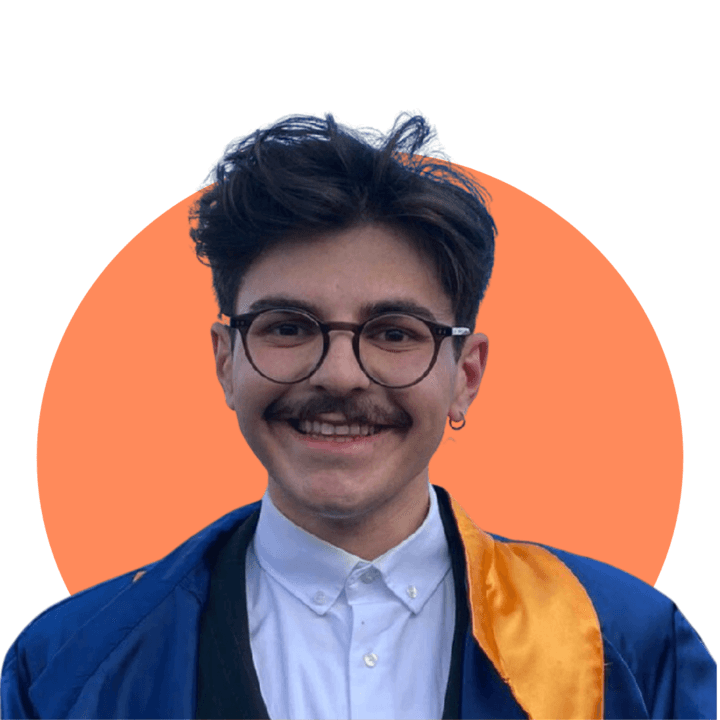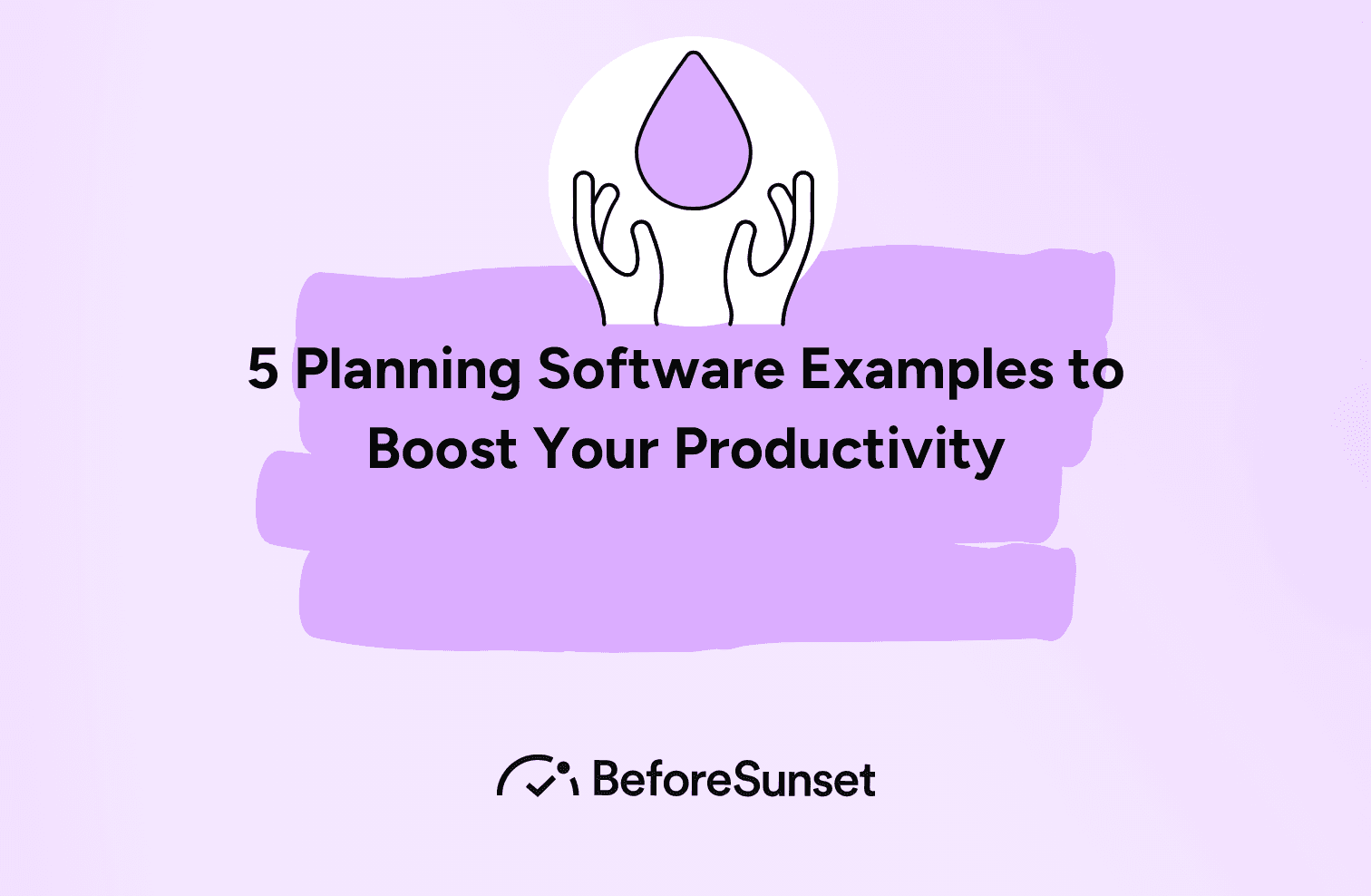For project managers, juggling complex tasks, deadlines, and resource allocation is a daily reality. But what if there was a powerful tool that could streamline this process, providing real-time data and fostering informed decisions? Enter real-time project planning software – a game-changer for managing any endeavor, big or small.
Imagine a platform that offers a variety of customizable project views, allowing you to visualize tasks, track dependencies, and manage workflows with ease. Real-time data ensures everyone on the team is on the same page, eliminating confusion and missed deadlines.
You might also like:
But what truly sets this software apart is its focus on user experience. An intuitive interface empowers even non-technical users to navigate the platform with ease, minimizing the learning curve and maximizing productivity. Forget about routine tasks bogging down your team – real-time project planning software automates many of these processes, freeing your team to focus on what matters most – strategic thinking and innovation.
Collaboration is key in today's work environment. Powerful team collaboration tools built into the software enable seamless communication and knowledge sharing. Say goodbye to endless email chains and scattered documents. Real-time project planning software creates a central hub for all project information, accessible to everyone with the appropriate permissions.
Here's the best part: many real-time project planning software solutions offer unlimited user plans. This means you can empower your entire team, regardless of size, to leverage the platform's benefits.
The impact on real users is undeniable. Studies have shown that teams using real-time project planning software experience increased efficiency, improved communication, and a reduction in errors.
Don't let complex projects become an overwhelming burden. Explore the world of real-time project planning software and discover how it can transform your team's workflow. With custom fields, powerful tools, and a focus on user experience, you'll be well on your way to making informed decisions, achieving goals, and exceeding expectations.
5 Planning Software Examples to Boost Your Productivity
We have organized 5 great planning software that will increase your productivity and that of your team:
1. BeforeSunset AI: A Deep Dive into Mindful Productivity
BeforeSunset AI goes beyond your typical to-do list app. It positions itself as a mindful productivity tool, focusing on creating the perfect schedule for your individual needs. Here's a detailed breakdown of its key features:
1. Time-Blocking Powerhouse:
AI-powered Scheduling (Optional): Feeling overwhelmed by your to-do list? Let BeforeSunset AI take the wheel. Its AI assistant analyzes your tasks and uses time blocking to automatically allocate specific time slots in your calendar. This eliminates scheduling headaches and ensures dedicated time for each activity.
Manual Time Blocking: Prefer the hands-on approach? BeforeSunset AI also allows you to build your schedule manually using the time blocking technique.
Calendar Integration: Everything stays in sync. BeforeSunset AI seamlessly integrates with both Google Calendar and Outlook Calendar. Any changes made to your tasks in BeforeSunset AI will be reflected in your chosen calendar, and vice versa.
2. Track Your Time:
Integrated Timer: BeforeSunset AI goes beyond scheduling by offering built-in time tracking. Start the timer for each task to see exactly how much time you spend on it. This valuable data can help you identify areas for improvement and optimize your workflow.
3. Personal Analytics: Become Your Best Planner
Insights at Your Fingertips: Dive into the "Personal Analytics" screen. Here, you'll find your productivity score and valuable insights based on your time usage. BeforeSunset AI uses this data to help you become a more effective planner.
4. Smart Assistant Takes the Lead (Optional):
Automatic Day Planning: Feeling short on time? Let the AI assistant automatically plan your day based on your to-do list and priorities. This feature can be a huge time saver for busy professionals.
Task Actionable Magic: The AI assistant doesn't just schedule – it makes your tasks actionable. It can suggest breaking down complex tasks into smaller, more manageable subtasks.
5. Integration Beyond Calendars:
Goodbye Tab Switching: Stop juggling between apps! BeforeSunset AI integrates seamlessly with both Google Calendar and Outlook Calendar, keeping you up-to-date on meetings, appointments, and other important events.
6. Recurring Tasks Made Easy:
Effortless Repetition: No need to re-enter repetitive tasks. BeforeSunset AI allows you to set up recurring to-dos for daily, weekly, monthly, or yearly events, ensuring consistency and saving you time.
7. Prioritize with Ease:
Prioritization Tags: Not all tasks are created equal. BeforeSunset AI lets you assign prioritization tags to your tasks, differentiating their urgency. This helps you focus on what's most important and assists the AI in creating an optimized schedule.
8. Teamwork Makes the Dream Work (Optional):
Collaborate with Your Team: Looking to boost team productivity? BeforeSunset AI allows you to invite team members to work together in a shared workspace. This fosters collaboration and keeps everyone on the same page.
BeforeSunset AI offers a comprehensive set of features designed to empower you to create the perfect work schedule and achieve optimal productivity. Whether you prefer a hands-on approach or want the AI assistant to take the lead, BeforeSunset AI provides the tools and insights you need to reach your goals.
2. Google Tasks: A Simple Yet Powerful Task Management Tool
While Google Tasks might seem like a basic to-do list app at first glance, it offers a surprising amount of functionality for managing your daily workload. Here's a detailed breakdown of its key features:
1. Easy to Use Interface:
Clean and Uncluttered: Google Tasks boasts a user-friendly interface that's intuitive and requires minimal learning. Adding new tasks, setting due dates, and marking them complete is a breeze.
Focus on What Matters: The interface minimizes distractions, allowing you to concentrate on your tasks without clutter.
2. Organize with Lists:
Multiple Lists for Flexibility: Don't get bogged down by a single to-do list. Google Tasks allows you to create multiple lists, letting you categorize tasks by project, context, or any other criteria that works for you. This keeps your overall workload organized and helps you focus on specific areas when needed.
3. Break Down Big Tasks:
Subtasks for Complex Projects: Sometimes, large tasks can feel overwhelming. Google Tasks lets you create subtasks within larger tasks, allowing you to break down complex projects into smaller, more manageable steps. This fosters a sense of accomplishment as you complete each subtask and helps you stay motivated.
4. Prioritize Your Day:
Importance Levels: Not all tasks are created equal. Google Tasks allows you to assign priority levels (high, medium, low) to your tasks. This helps you focus on the most critical tasks first and ensures you're not wasting time on less important items.
5. Reminders to Keep You on Track:
Never Miss a Deadline: Set reminders for your tasks to avoid them slipping through the cracks. Reminders can pop up on your screen, or you can receive them as email or mobile notifications, ensuring you stay on top of your deadlines.
6. Offline Access - Stay Productive Anywhere:
Work On-the-Go: Don't let internet connectivity slow you down. Google Tasks allows you to access and manage your tasks even when offline. Any changes you make will be synced to the cloud once you're back online.
7. Integration with Google Ecosystem:
Seamless Connection with Other Apps: A key strength of Google Tasks is its tight integration with other Google products like Gmail and Calendar. You can add tasks to your Google Tasks list directly from Gmail emails, and you can view your tasks alongside your calendar events. This provides a centralized hub for managing your time and workload.
8. Simple Sharing (Optional):
Limited Sharing Functionality: While not a core feature, Google Tasks allows you to share individual tasks with others via email. This can be helpful for collaborating on specific projects or delegating tasks to team members. However, it's important to note that Google Tasks doesn't offer full-fledged collaborative features like assigning tasks or tracking progress within the app itself.
In Conclusion:
Google Tasks might not be the most feature-rich task management tool available, but its simplicity and integration with the Google ecosystem make it a powerful option for individual users and small teams. It's perfect for keeping track of your daily to-dos, prioritizing your workload, and ensuring you meet your deadlines.
3. Evernote: Your Digital Knowledge Vault
Evernote goes beyond a simple note-taking app. It's a comprehensive digital workspace designed to capture, organize, and access all your information in one place. Here's a deep dive into Evernote's features and functionalities:
1. Capture Anything and Everything:
Text Notes: Craft traditional text notes for brainstorming ideas, writing meeting minutes, or composing documents.
Web Clipper: Capture snippets of web pages, articles, or research material with the Web Clipper extension. Save the entire page, specific sections, or just the article.
Audio Notes: Record lectures, meetings, or voice memos for later reference. Transcribe recordings with Evernote's built-in speech-to-text functionality (available on paid plans).
Video Notes: Capture video clips for demonstrations, presentations, or capturing fleeting ideas.
Images and PDFs: Integrate scanned documents, photos, receipts, or any image-based information seamlessly into your notes.
Files: Attach any type of file, from spreadsheets and presentations to PDFs and code snippets, to your notes for easy access and reference.
2. Powerful Organization for Easy Retrieval:
Notebooks and Tags: Organize your notes into notebooks for thematic grouping. Further enhance findability with tags, allowing you to categorize notes across notebooks based on specific needs.
Search Functionality: Evernote boasts robust search capabilities. Search for keywords within text, scanned documents, handwritten notes (requires specific plans), and even audio recordings (transcribed text).
Saved Searches: Create and save specific search queries for frequently accessed information. This allows you to quickly pull up relevant notes without extensive searching.
Notebook Stacks: Organize your notebooks hierarchically using notebook stacks. This is useful for creating broader categories like "Work" or "Personal" and then nesting sub-notebooks underneath for more specific projects within those categories.
3. Enhance Your Notes with Rich Formatting:
Rich Text Formatting: Format your notes with bold, italics, headings, and bullet points for improved readability and organization.
Checkboxes and To-Do Lists: Create actionable notes with built-in checkbox functionality. Turn your notes into to-do lists or checklists for tasks and projects.
Tables: Organize complex information using tables within your notes. This is ideal for presenting data sets, project plans, or meeting summaries.
Code Snippets: Utilize Evernote's code formatting for writing and storing code snippets. Syntax highlighting ensures readability for various programming languages.
4. Collaboration Made Easy (Paid Plans):
Shared Workspaces: Collaborate with colleagues or friends on projects and ideas by sharing notebooks or individual notes. This allows real-time co-editing and fosters teamwork.
Permissions Control: Set permission levels for shared notes and notebooks. Choose between allowing editing or simply viewing access, ensuring control over your information.
Discussion Threads: Facilitate discussions within shared notes using comment threads. This allows for streamlined communication and feedback exchange on collaborative projects.
5. Offline Access - Stay Productive Anywhere (All Plans):
Work On-the-Go: Evernote allows you to access and edit your notes even when offline. Any changes made will be synced to the cloud once you're back online. This ensures uninterrupted productivity regardless of your internet connection.
6. Integration with Other Apps:
Third-Party Integrations: Evernote connects with a wide range of third-party apps and services. This allows you to send information from other tools directly to Evernote, expanding its functionality and streamlining your workflow.
7. Advanced Features (Paid Plans):
Enhanced Search: Paid plans offer more advanced search capabilities like Boolean operators and searching within handwritten notes through OCR (Optical Character Recognition).
Offline Notebooks: Designate specific notebooks for offline access, ensuring you have critical information available even without an internet connection.
PDF Annotation: Annotate PDFs directly within Evernote, adding comments, highlights, and drawings for better comprehension and reference.
Evernote offers a free plan with basic features and paid plans that unlock additional functionalities. Whether you're a student, professional, or simply someone who wants to organize your digital life, Evernote provides a comprehensive platform for capturing, organizing, and accessing your information in a single, centralized location.
4. Microsoft Planner: A Collaborative Task Management Powerhouse
Microsoft Planner is a visual task management tool designed for teamwork within the Microsoft 365 ecosystem. Here's a comprehensive breakdown of its features and functionalities:
1. Simple and Intuitive Interface:
Board-Based Organization: Tasks are organized into "Boards," similar to Kanban boards, providing a visual overview of project progress. Each board represents a project or specific area of focus.
Cards for Tasks: Individual tasks are represented by digital "cards." These cards can be dragged and dropped across different columns on the board, reflecting the task's current status (e.g., To Do, In Progress, Done).
Drag-and-Drop Functionality: The intuitive interface allows for easy task organization by dragging and dropping cards between columns, streamlining workflow management.
2. Collaborative Task Management:
Team-Based Planning: Assign tasks to specific team members directly within the Planner board. This fosters accountability and ensures everyone is aware of their responsibilities.
Conversations and Updates: Each card includes a dedicated conversation section for discussions and updates related to the specific task. Team members can comment, share files, and collaborate directly within the context of the task.
Progress Tracking: Monitor individual and team progress visually through the board layout. See which tasks are completed, in progress, or overdue, keeping everyone on the same page.
3. Powerful Planning and Organization Tools:
Buckets and Labels: Further organize tasks within boards using "Buckets" and "Labels." Buckets can categorize tasks by phase, priority, or any other relevant criteria. Labels offer a more granular way to tag tasks with specific keywords for easy filtering and searching.
Due Dates and Checklists: Set clear deadlines (due dates) for each task, ensuring timely completion. Additionally, create checklists within tasks to break down complex workflows into smaller, manageable steps.
File Attachments: Attach relevant files, documents, or images directly to individual tasks for easy reference by team members. This centralizes all task-related information within the Planner board.
4. Integration with Microsoft 365 Ecosystem:
Seamless Integration: Microsoft Planner integrates seamlessly with other Microsoft 365 applications like Teams, SharePoint, and To Do. This allows you to access and manage tasks from within your preferred workflow environment.
Chat Integration with Teams: When Planner is integrated with Microsoft Teams, task conversations within Planner cards can be mirrored in Teams chat channels, fostering real-time communication and collaboration.
File Sharing from SharePoint: Leverage SharePoint for document storage and easily link relevant files to tasks within Planner boards, ensuring everyone has access to the latest information.
5. Advanced Features (Paid Plans):
Charts and Reports: Gain deeper insights into project progress with charts and reports available on paid plans. These reports visualize task completion rates, identify potential bottlenecks, and track team workload.
Dependency Management: Establish task dependencies (requires Power Apps) to ensure tasks are completed in the correct order. This is crucial for projects with sequential workflows.
Custom Fields: Create custom fields (requires Power Automate) to capture project-specific information beyond the default options. This allows for more granular task data collection and management.
Microsoft Planner offers a free plan with core features, making it a valuable tool for individual and small team projects. Paid plans unlock additional functionalities like advanced reporting and task dependencies, catering to the needs of larger teams and complex projects. With its intuitive interface, collaborative features, and integration with the Microsoft 365 ecosystem, Microsoft Planner empowers teams to effectively plan, organize, and track their work.
5. ClickUp: Your All-in-One Project Management Powerhouse
ClickUp takes project management to a whole new level. It's a comprehensive platform designed to be your one-stop shop for everything related to planning, organizing, collaborating, and tracking projects of all sizes and complexities. Here's a deep dive into ClickUp's extensive features and functionalities:
1. Flexible Hierarchy and Views:
Workspaces, Lists, and Tasks: ClickUp offers a hierarchical structure with "Workspaces" at the top, representing broad areas of work. Within Workspaces, you can create "Lists" for specific projects or categories. These Lists further house individual "Tasks," the building blocks of your workflow.
Multiple List Views: ClickUp caters to different work styles by offering various list views. Choose from a Kanban board view for visualizing workflow stages, a List view for a traditional to-do list format, a Calendar view for scheduling tasks, a Gantt chart view for project timelines, and a Mind Map view for brainstorming and outlining complex projects.
2. Powerful Task Management Features:
Subtasks and Dependencies: Break down complex tasks into manageable subtasks for improved organization. Additionally, establish task dependencies to ensure tasks are completed in the correct order, keeping projects on track.
Customizable Fields: Go beyond basic task details. ClickUp allows you to create custom fields for tasks, capturing project-specific information like priority levels, budgets, or deadlines. This ensures all relevant data is readily available within each task.
Time Estimates and Tracking: Estimate the time required to complete each task and track the actual time spent for better time management and project planning. ClickUp integrates with popular time tracking tools for seamless data collection.
Assignees and Comments: Assign tasks to specific team members and foster collaboration through comments directly within each task. This streamlines communication and keeps everyone informed.
3. Advanced Collaboration Features:
Real-Time Collaboration: ClickUp boasts real-time collaboration capabilities. Team members can see changes made to tasks and documents instantly, ensuring everyone is on the same page.
Chat Functionality: Built-in chat functionality allows for quick communication within tasks, eliminating the need to switch between different apps.
Docs and Whiteboards: ClickUp goes beyond just tasks. It offers integrated document creation and editing tools ("Docs") for collaborative document creation. Additionally, "Whiteboards" provide a digital space for brainstorming and visual collaboration.
Mentions and Notifications: Mention specific team members within comments or Docs to ensure they're notified and looped in on relevant discussions.
4. Customization and Automation:
Customizable Dashboards: Create custom dashboards to visualize key project metrics, team progress, and upcoming deadlines. This allows for a centralized view of project health and keeps everyone informed.
Custom Statuses: ClickUp's default task statuses (To Do, In Progress, Done) can be customized to reflect your specific workflow stages. This ensures your system aligns perfectly with your team's processes.
Automations: Automate repetitive tasks and workflows using ClickUp's automation engine. This can save your team significant time and effort, allowing them to focus on more strategic work.
5. Integration with Third-Party Apps:
Extensive Integrations: ClickUp integrates with a wide range of third-party applications, including popular tools like Gmail, Slack, Dropbox, Google Drive, and many more. This allows you to connect your workflows and streamline information flow.
6. Security and Access Control:
Granular Permissions: ClickUp offers granular permission controls, allowing you to define access levels for Workspaces, Lists, and tasks. This ensures only authorized users have access to specific information.
Guest Access: Invite external collaborators as "Guests" with limited access to specific projects, fostering collaboration without compromising security.
ClickUp offers a free plan with core features, making it suitable for individual users and small teams. Paid plans unlock additional functionalities like increased storage, advanced automation, and guest access controls, catering to the needs of larger teams and complex projects. With its comprehensive feature set, flexibility, and focus on collaboration, ClickUp empowers teams to plan, manage, and track projects effectively from start to finish.
Why Planning Software is Important
In today's fast-paced world, staying organized and on top of your workload is essential. This is where planner software comes in. It offers a multitude of benefits for individuals and teams alike:
Increased Productivity: Planning software helps you prioritize tasks, manage your time effectively, and avoid procrastination. By visualizing your workflow and setting deadlines, you can accomplish more in less time.
Improved Collaboration: Many planning software options offer features like task assignment, real-time communication, and document sharing. This fosters teamwork, ensures everyone is on the same page, and streamlines collaboration on projects.
Enhanced Organization: Planning software helps you keep all your tasks, notes, files, and project information organized in one central location. This eliminates the need for juggling multiple tools and ensures you can easily find what you need when you need it.
Reduced Stress: Feeling overwhelmed by a never-ending to-do list can be stressful. Planning software helps you break down large projects into manageable tasks, track your progress, and meet deadlines. This reduces stress and promotes a sense of accomplishment.
Better Decision-Making: Planning software allows you to visualize different project scenarios, estimate timelines, and identify potential risks. This data-driven approach helps you make informed decisions and achieve optimal project outcomes.
Whether you're a busy professional, a student juggling multiple commitments, or simply someone looking to be more organized, planner software can be a powerful tool. With the wide range of options available, you can find a tool that perfectly suits your needs and workflow, empowering you to achieve your goals and thrive in today's dynamic environment.
BeforeSunset AI's Focus Mode: Your Personalized Productivity Sanctuary
BeforeSunset AI recognizes that maintaining focus in today's world of distractions can be a challenge. That's why it offers a comprehensive Focus Mode designed to create a personalized environment that optimizes your concentration and boosts your productivity. Here's a breakdown of the key features within Focus Mode:
AI Ambience Generator: Feeling uninspired by your usual workspace? BeforeSunset AI's AI Ambience Generator lets you choose your virtual work environment. Imagine working in a calming seaside cafe or a focused library – the AI creates immersive soundscapes to match your preference, fostering a sense of serenity and promoting concentration.
Pomodoro Technique Integration: The Focus Mode incorporates the well-established Pomodoro Technique. Set timers for focused work intervals (typically 25 minutes) followed by short breaks. This method helps maintain focus during work periods and prevents mental fatigue.
Subtask Breakdown: Complex tasks can feel overwhelming. BeforeSunset AI's Focus Mode allows you to break down large tasks into smaller, more manageable subtasks. This reduces cognitive load, improves clarity, and keeps you motivated as you chip away at the bigger picture.
Seamless Note-Taking: Capture ideas, reminders, or detailed notes directly within the Focus Mode environment. This eliminates the need to switch between apps, keeping your workflow streamlined and your thoughts organized.
Customizable Collection Lists: BeforeSunset AI offers pre-made collection lists or allows you to create your own. These lists can act as mood boards, inspiration sources, or simply a way to organize related information, all accessible within your personalized focus environment.
Curated Music & Sound Library: Music and ambient sounds can significantly impact focus. BeforeSunset AI's Focus Mode provides a curated library of music genres like Jazz and Lo-fi, nature sounds like bird songs, and white noise. Experiment and find the soundscapes that optimize your concentration and create a sense of calm.
Spotify Integration (Optional): Take personalization a step further. Integrate your Spotify account with BeforeSunset AI to access your favorite playlists directly within the Focus Mode. Listen to the music that keeps you motivated and in the zone.
Daily Manifestations (Optional): BeforeSunset AI injects a touch of inspiration into your Focus Mode with "Daily Manifestations." Each day, you'll receive a motivational quote or affirmation designed to boost your energy and keep you focused on achieving your goals.
Shareable Workspace (Optional): Feeling social? BeforeSunset AI allows you to share your personalized workspace on social media. This can be a fun way to connect with others who prioritize productivity and might even earn you additional AI credits within the platform.
BeforeSunset AI's Focus Mode goes beyond a simple timer. It provides a customizable suite of tools designed to create a personalized environment that fosters concentration, reduces distractions, and empowers you to achieve peak productivity.